The fastest SSD Windows VPS hosting provider
General purpose virtual servers
These are virtual servers with a good balance of RAM and CPU, for small and medium usage. They are also great for multi-threaded applications, such as hosting many websites for your clients.
High frequency virtual servers
For applications that need high processing power per hit, our G4 plans will do. They are powered by Intel's Xeon Gold processors at 3.5Ghz!
Storage optimized virtual servers
When you need to store large amounts of data, these virtual servers can provide terabytes of space. They also include a generous amount of CPU power and RAM.
High memory optimized virtual servers
When your application needs a lot of RAM, these virtual servers will do the work. These are great for large RAM based databases, caching servers and gaming.

An easy management portal
Manage your Windows 7 VPS hosting, beautifully
- Information about RAM, CPU and disk usage.
- Scalability: ability to deploy hundreds of Windows virtual servers.
- Daily backup protection.
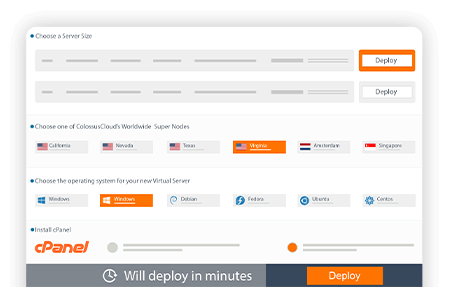
Deploy one, or hundreds, of Windows 7 VPS servers worldwide


- 1Silicon Valley, California
- 2Las Vegas, Nevada
- 3Dallas, Texas
- 4Ashburn, Virginia
- 5Armsterdam, Netherlands
- 6Singapore
The professional Windows 7 Server provider
Whether you need a Windows Server or a Windows Desktop, they are available
- Windows 7 Pro
- Windows 10 Pro
- Windows 2008 R2
- Windows 2012 R2
- Windows 2016 R2
- Windows 2019
- Windows 2022

Windows 7 on ColossusCloud:
a feature rich VPS hosting platform
Multi-region
Daily backups
Our own platform
A remote Windows 7 virtual server
Install and run your company's applications on Windows virtual servers, hosted by ColossusCloud
Accessing your Windows 7 remote desktop is quite easy. From your Windows computer, find an application called "Remote Desktop Connection". If you are using a Mac, just install the free "Microsoft Remote Desktop" app from the AppStore.
Once you do that, enter the username and password you set up during the deployment of your new Windows server. Within seconds, the virtual server's Windows 7 desktop will show up. Then, just use the server as you would any other Windows 7 operating system.






